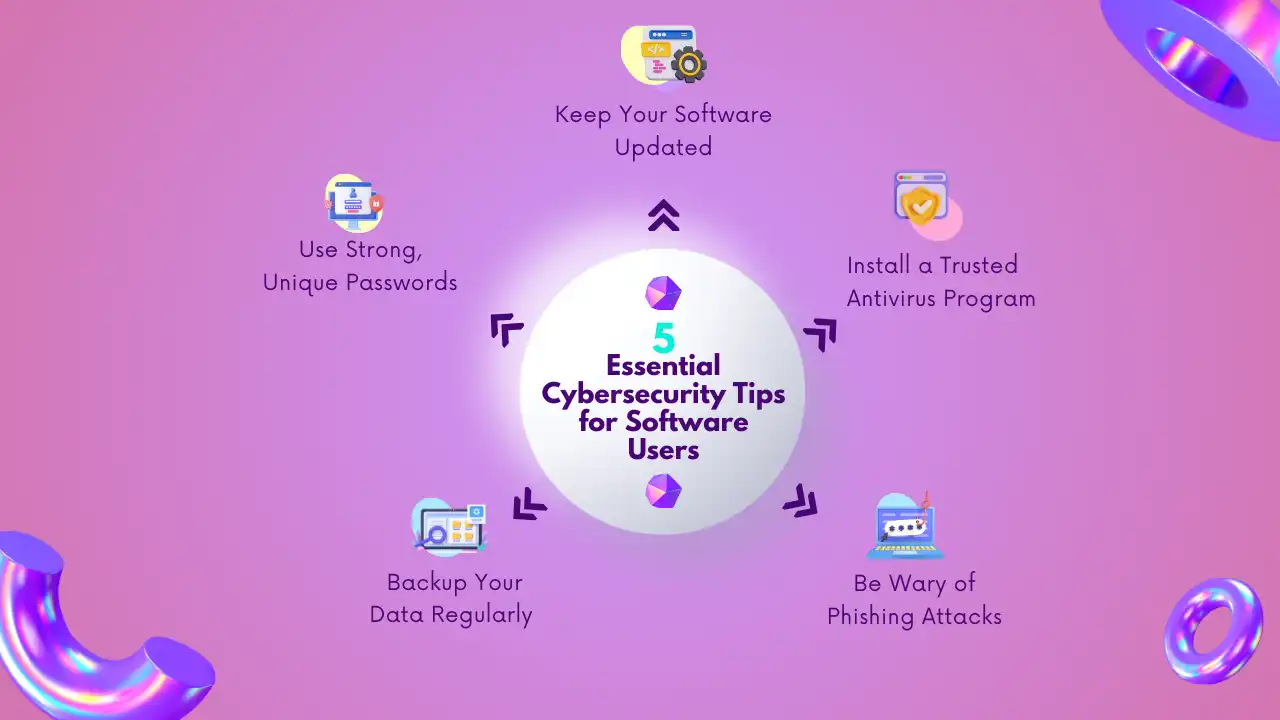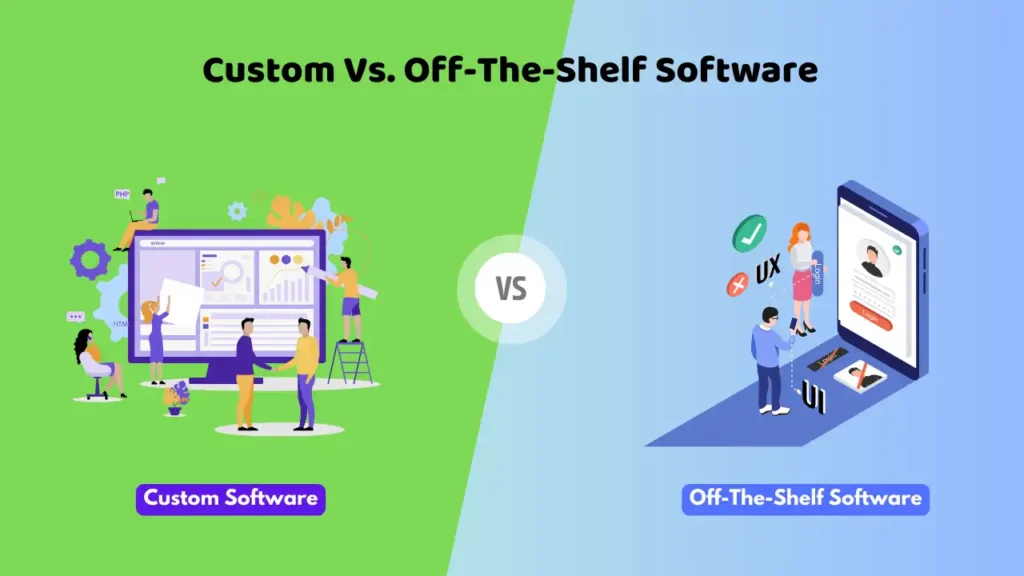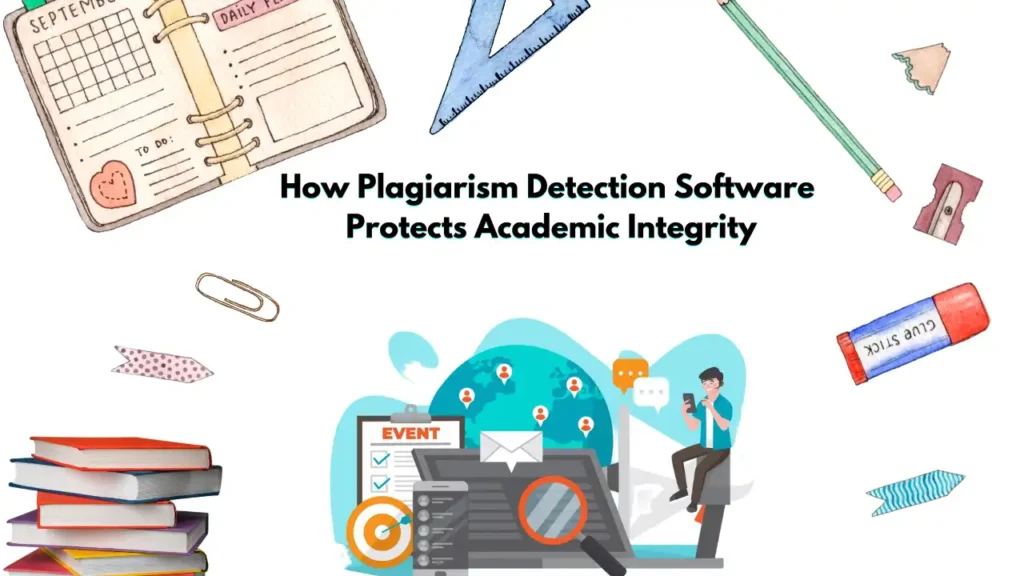In today’s digital world, cybersecurity is more important than ever. Software users are at risk of cyberattacks, data breaches, and identity theft every day. But you can protect yourself—and it’s easier than you might think.
Following a few simple steps, you can secure your data, protect your privacy, and even save time and money in the long run.
In this guide, we’ll review 5 essential cybersecurity tips that every software user should know. These tips are straightforward, effective, and easy to implement. Let’s get started.
1. Use Strong, Unique Passwords
Why It Matters
One of the most common ways cybercriminals gain access to accounts is through weak passwords. If you’re using the same password for multiple accounts, or if your passwords are easy to guess, you’re making it much easier for hackers to break in.
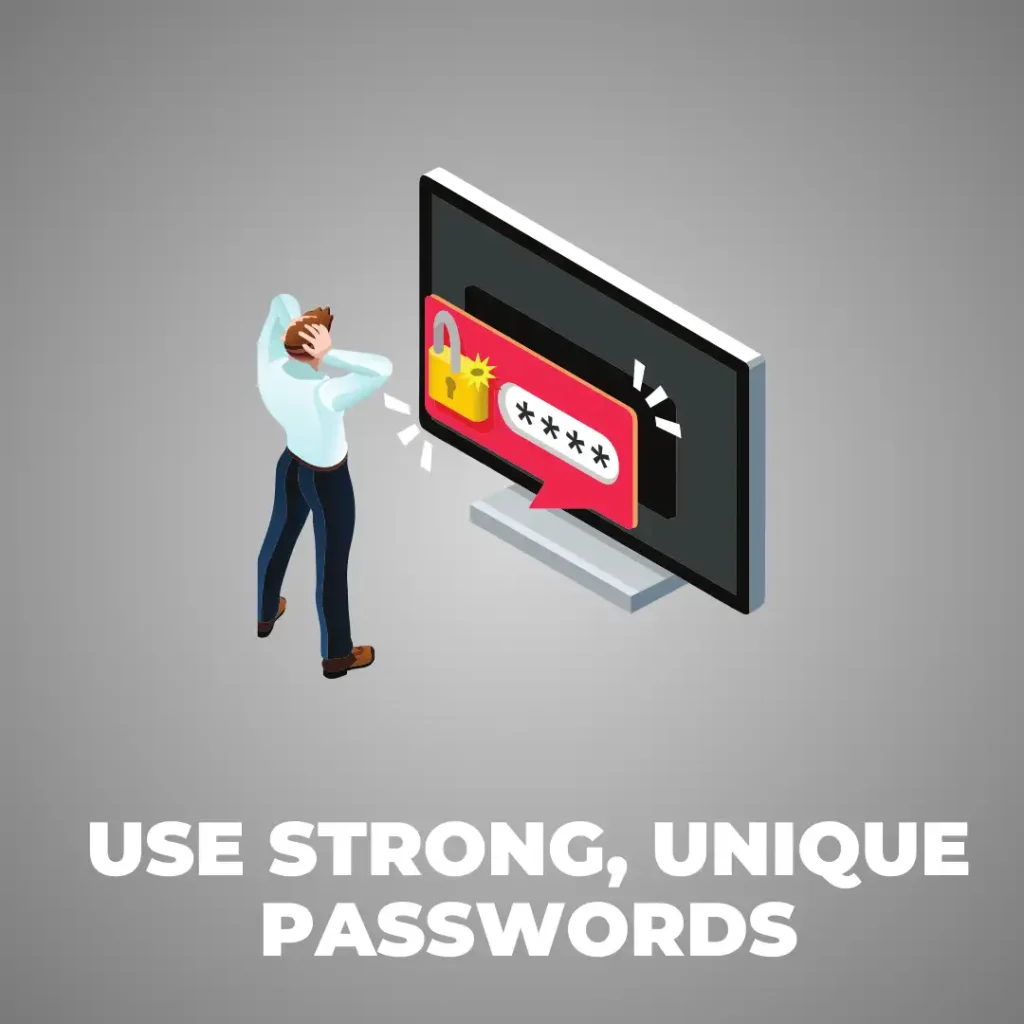
How to Fix It
Here’s what you can do to protect yourself:
- Use a combination of letters, numbers, and special characters.
- Make your password at least 12 characters long.
- Avoid using personal information like your name, birthday, or favorite sports team.
You don’t have to remember all these complex passwords on your own. Tools like password managers (e.g., LastPass, 1Password, Bitwarden) generate and store strong, unique passwords for each of your accounts, so you only need to remember one master password. This way, you can keep your accounts secure without the hassle of memorizing hundreds of passwords.
Pro Tip: Always enable multi-factor authentication (MFA) on your accounts when available. This adds an extra layer of security by requiring something you know (your password) and something you have (like a one-time code sent to your phone).
2. Keep Your Software Updated
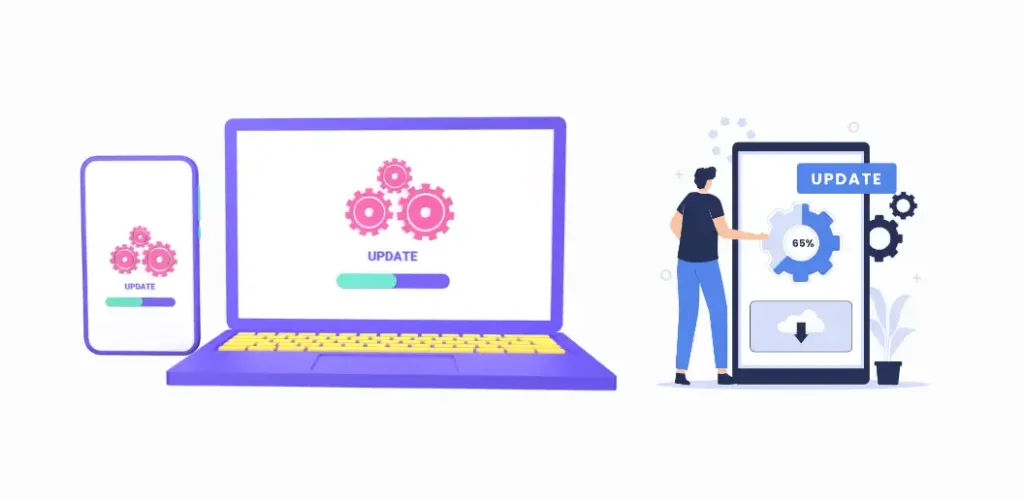
Why It Matters
Many software programs, apps, and even operating systems have vulnerabilities that hackers can exploit to access your data. Fortunately, software developers are constantly finding and fixing these issues through updates.
However, if you don’t keep your software up-to-date, you could be leaving yourself open to attacks.
How to Fix It
The easiest way to ensure your software is secure is by enabling automatic updates. This way, you won’t have to remember to update manually—your system will do it for you.
Here’s how to do it:
- Go into your system settings and turn on auto-update for your operating system.
- Enable automatic updates for all your apps and programs (browsers, antivirus, productivity software, etc.).
- Don’t forget to update less obvious software, like your router firmware.
Pro Tip: Use a tool like Patch My PC if you have a lot of third-party apps. It scans your system and automatically updates all your programs for you, saving you time and ensuring everything stays secure.
3. Install a Trusted Antivirus Program
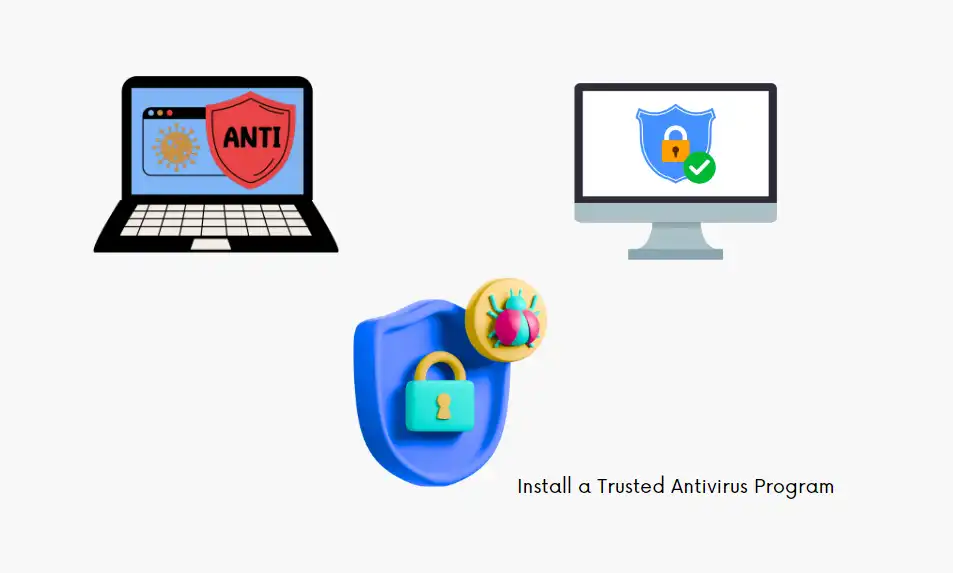
Why It Matters
A good antivirus program is like having a security guard for your computer. It can detect, block, and remove malware (like viruses, spyware, or ransomware) before they can do any damage. Even if you’re careful about what you download, antivirus software adds an extra layer of protection.
How to Fix It
When choosing antivirus software, pick a trusted, reliable program that offers real-time protection. Some popular options include:
- Norton: Offers comprehensive protection against all types of malware.
- Bitdefender: Great for performance and protection without slowing down your system.
- Avast (free): Offers basic protection, perfect if you’re on a budget.
Once you’ve installed your antivirus software:
- Set it to run in the background for real-time protection.
- Schedule regular scans (daily, weekly, or monthly) depending on your usage.
- Make sure the software is always up-to-date to protect against the latest threats.
Pro Tip: Free options like Avast or Windows Defender are good, but investing in a paid version gives you more comprehensive protection, including advanced malware detection, ransomware protection, and phishing defenses.
4. Be Wary of Phishing Attacks
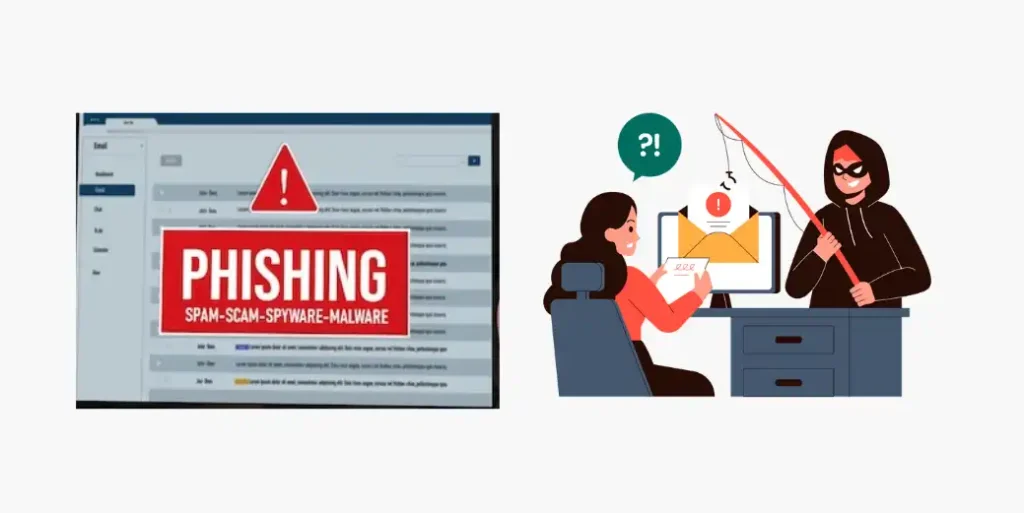
Why It Matters
Phishing is one of the most common ways cybercriminals try to steal your information. They send emails that look legitimate, but when you click on a link or enter your login details, the information goes straight to the attacker.
Phishing scams can lead to identity theft, financial loss, or even the hijacking of your entire online presence.
How to Spot Phishing Attempts
Here’s how to recognize a phishing email:
- The email asks you to click a suspicious link or download an attachment.
- The sender’s email address looks strange (e.g., john@abc123.bogusdomain).
- There’s a sense of urgency (“Act now!” or “Your account will be closed!”).
How to Fix It
To protect yourself from phishing attacks:
- Never click on links in emails unless you’re 100% sure they’re legitimate. If you’re not sure, go directly to the website by typing the URL into your browser.
- Check the sender’s email address. If it doesn’t look right, don’t trust the email.
- Use anti-phishing tools, such as browser extensions like Netcraft or Gmail’s phishing filters.
Pro Tip: If you ever receive a suspicious email, report it as spam or phishing. Most email services, like Gmail and Outlook, have built-in tools for reporting phishing emails.
5. Backup Your Data Regularly
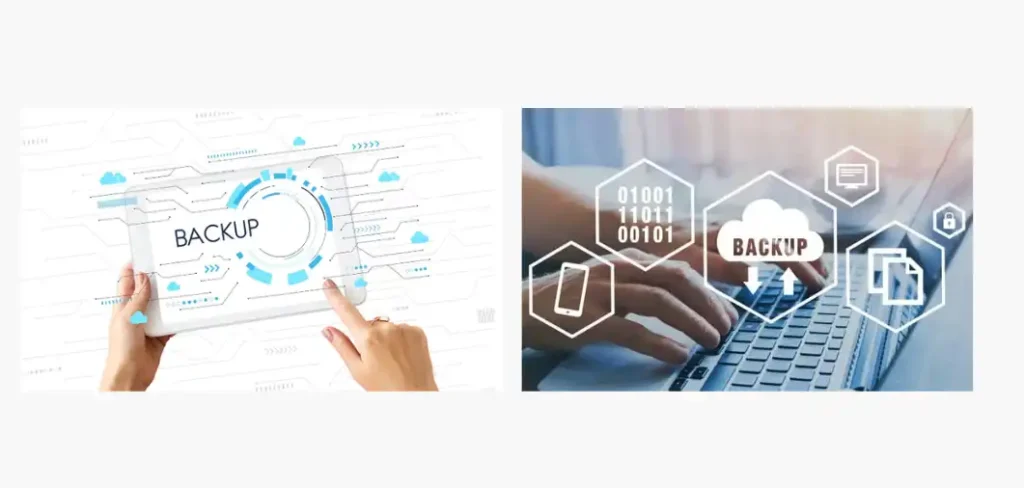
Why It Matters
Imagine losing all your important files because of a cyberattack, hardware failure, or even a natural disaster. Without backups, it could take you hours—or even days—to recover your data. In some cases, you might never get it back. Regular backups ensure that even if the worst happens, you can quickly restore your files without having to pay a ransom or start from scratch.
How to Fix It
Set up automatic backups for all your important files and systems. Here’s how:
- Use cloud services like Google Drive, iCloud, or OneDrive to back up your files in real time. These services offer automatic syncing, so you don’t have to remember to back things up manually.
- Alternatively, use an external hard drive for local backups. Just make sure you store it in a safe place, preferably away from your main computer.
Pro Tip: Consider setting up redundant backups—one on the cloud and one on an external hard drive. This way, you’ll always have a copy of your data, no matter what happens.
Take Action Now to Protect Yourself
Cybersecurity doesn’t have to be complicated. By following these 5 essential tips, you’ll be taking huge steps towards protecting your data, saving time, and avoiding costly mistakes. Here’s a quick recap:
- Use strong, unique passwords (and a password manager!).
- Keep your software updated automatically.
- Install trusted antivirus software.
- Watch out for phishing attacks.
- Back up your data regularly (cloud or external drive).
By putting these steps into practice, you’ll not only protect your personal information, but you’ll also save time and money in the long run. Cyberattacks can be devastating, but with these tips, you’ll be well-prepared to defend yourself against them.
Bonus Tips: Going the Extra Mile for Maximum Protection
If you want to take your cybersecurity to the next level, consider these additional tips:
- Use a VPN (Virtual Private Network) when browsing the web, especially on public Wi-Fi.
- Enable encryption for sensitive files.
- Monitor your credit reports and bank accounts regularly to spot suspicious activity early.